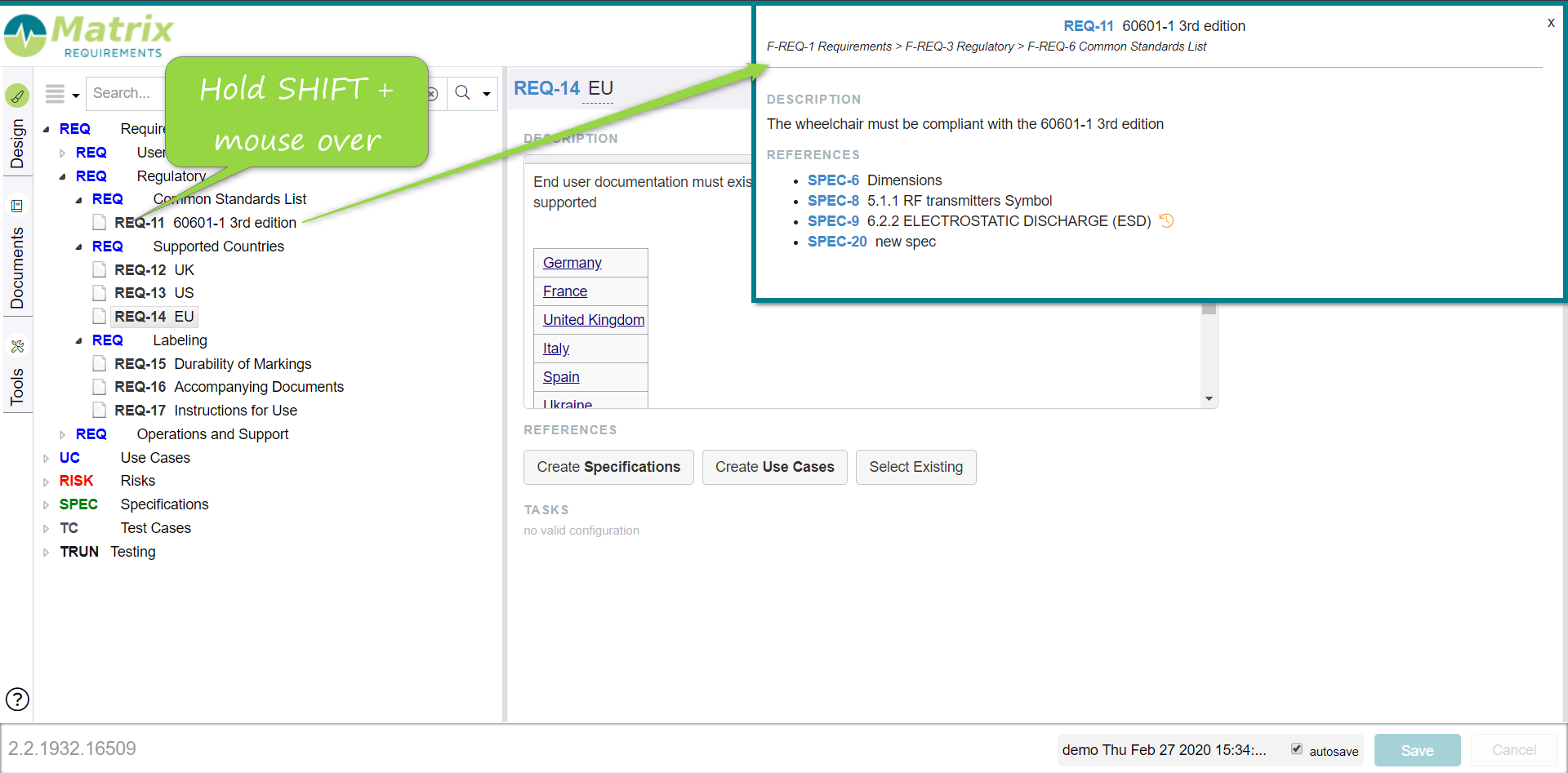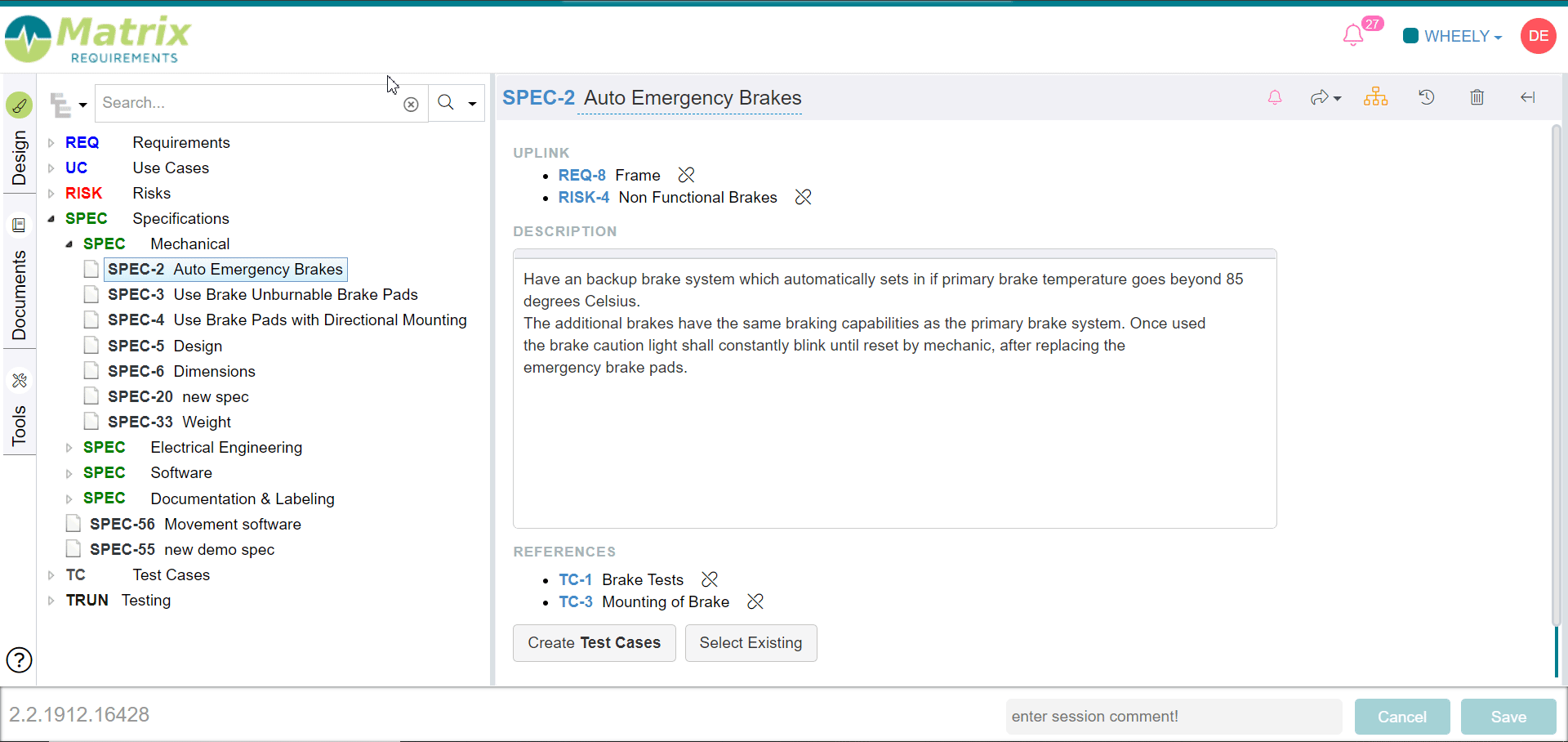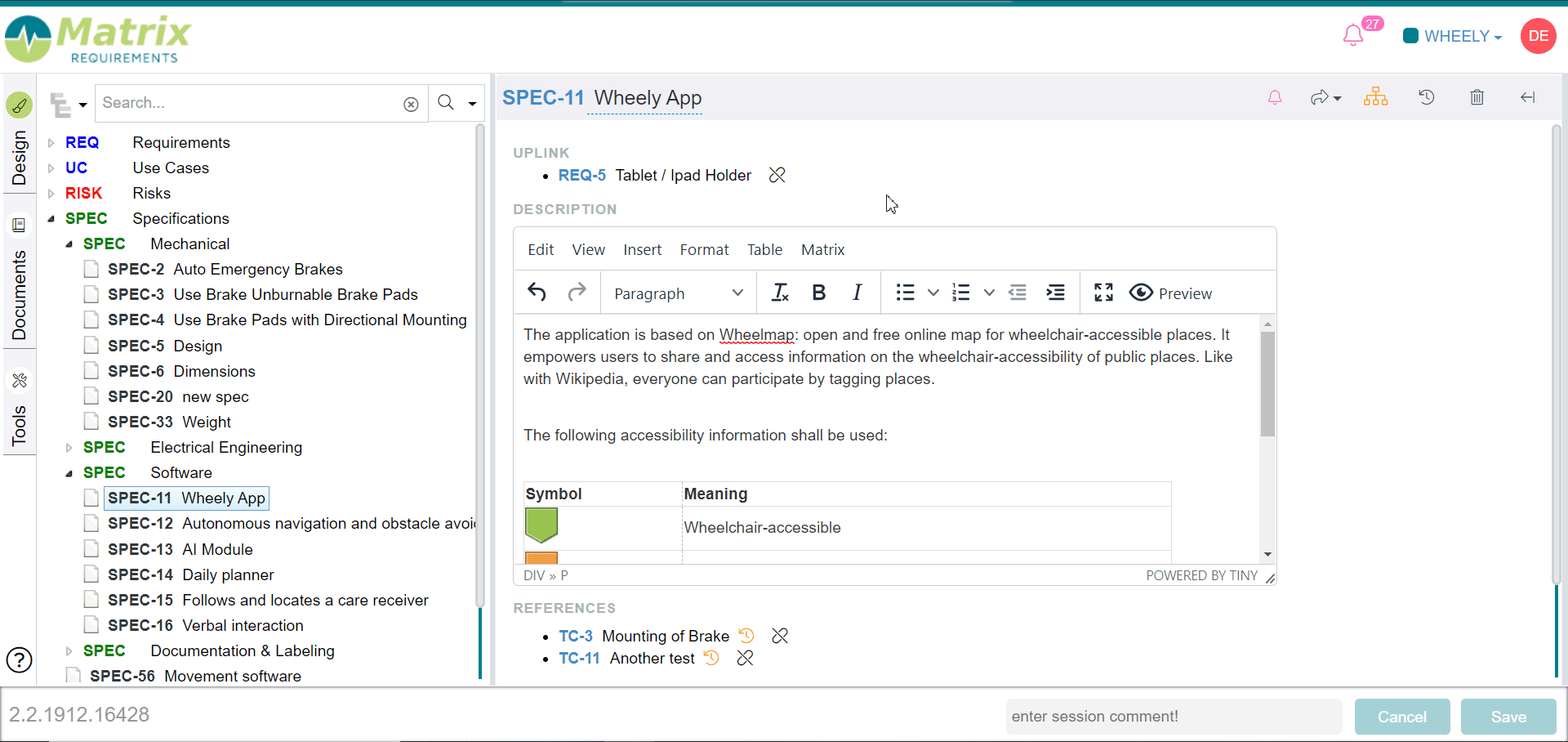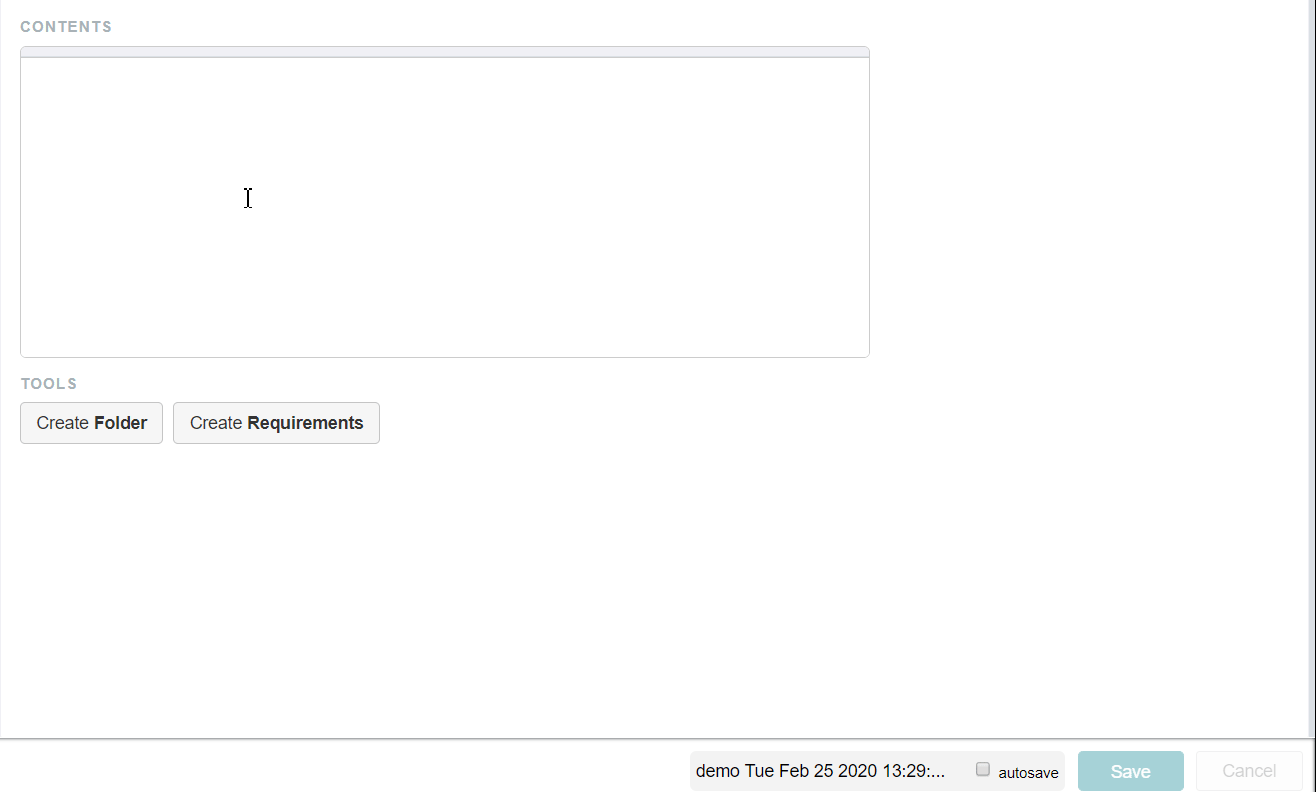Tips and Tricks
Miscellaneous
- File attachments: either you can use a dedicated file attachment field or just drag and drop files into the rich text editor (also for tables)
- When archiving a DOC, the last used folder in SIGN category is the default choice. If you don't want to see this pop up, just press the shift key while clicking on the Ready to sign / Release button and the default folder will be used.
- Enable auto save: If enabled, items will be automatically saved if you navigate away from the items. To enable, click on your user name in the top right, than on Preferences to see the option.
- Item Preview: with the SHIFT key pressed hover with mouse pointer over Matrix Requirement IDs and (for example in tree or in the reference dialog) to see a preview of the items.
- Type an item id + space in the search field to quickly open an item, e.g. SPEC-11 space
Click on the item id in toolbar of the item or use ctrl-shift-z to toggle in a zen mode to read the item
- Enter any ID of an item with an explanation mark, e.g. REQ-10!, within any richtext box to enable the hyperlink to this item and automatically show the item title besides it. (note: if you use REQ-10+ with a "" instead of the "!" the behavior is the same except that the Title becomes clickable as well)
Keyboard shortcuts
- CTRL-s to save items
- CTRL-SHIFT-z to toggle in a zen mode
- Keyboard navigation in the tree: cursor keys, space to load an item
- Keyboard navigation in table controls:
- TAB: next editable cell
- SHIFT-TAB: back
- CTRL-ENTER: down
- ESC: cancel edit
- SHIFT-ENTER in table text fields: opens rich text editor
- Keyboard controls in test result tables (default setup):
- p: passed
- f: failed
- d: documentation
- r: reset
- Rich text editor
- CTRL-i: italic
- CTRL-b: bold