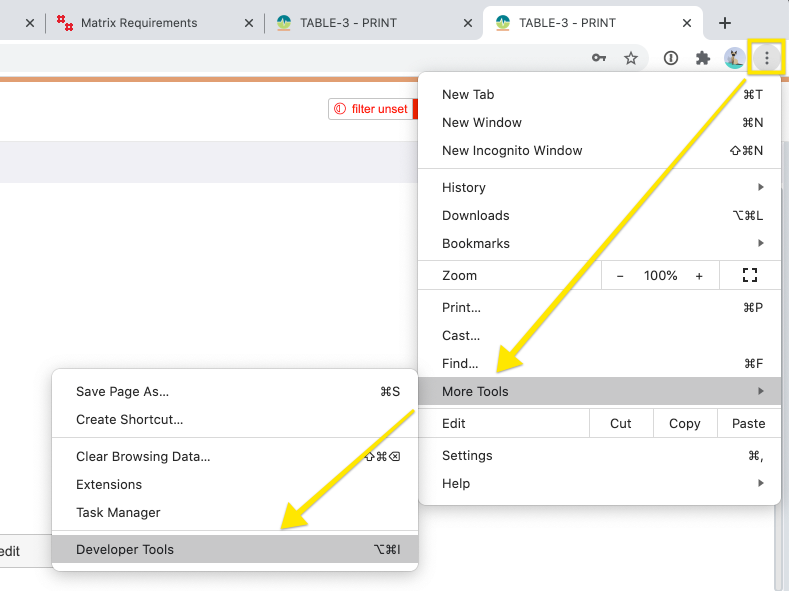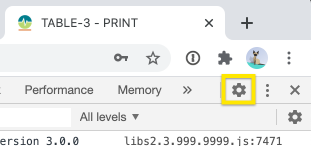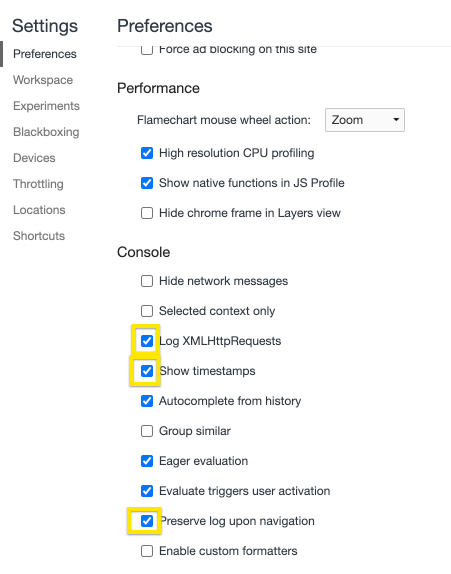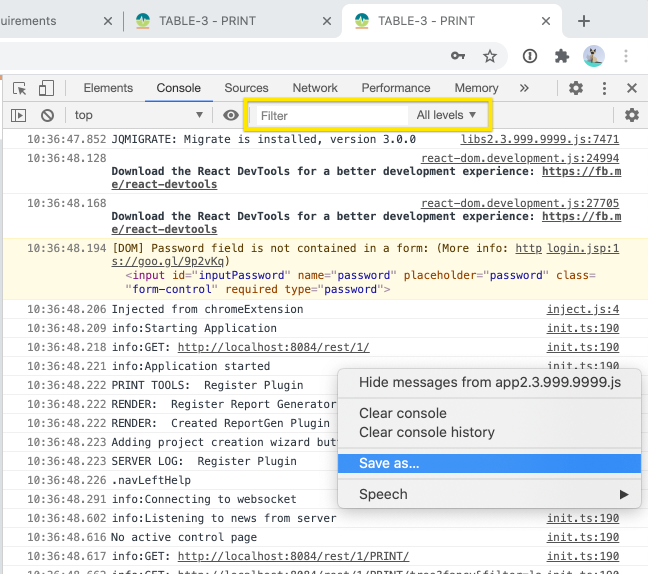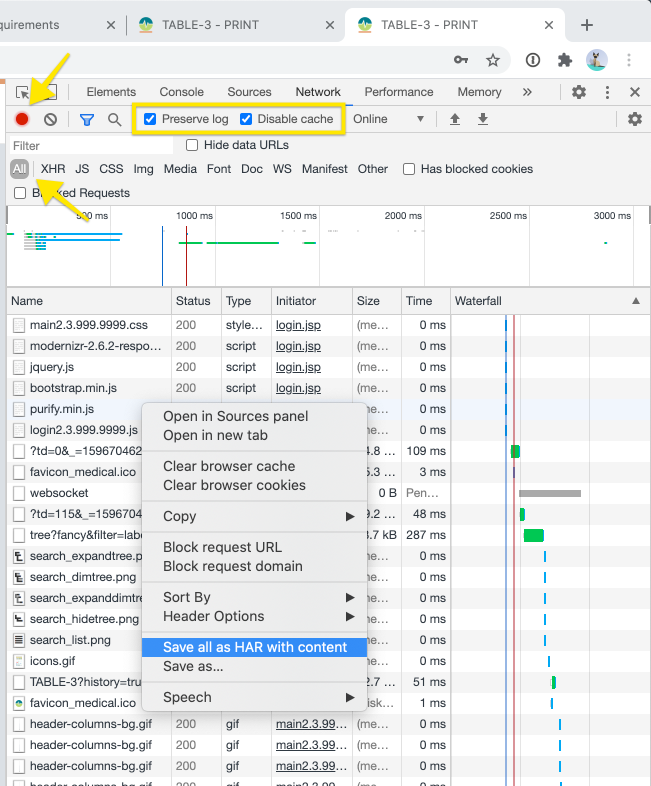How can I collect Chrome logs for support
In some support cases we might ask you to send us browser logs so we can see what is happening on your machine. Follow these steps to export the logs as a file and send it to us:
Open the Chrome Developer Tools
Click on the Settings icon to adjust what is logged and make sure the following options are checked:
Click through the steps to reproduce the problem then switch to the “Console” tab in the Developer Tools and right click somewhere in the log. Make sure that the Filter is set to “All levels”, then select the Save As… option and save the file somewhere on your disk.
Compress the log as a zip file using the tool of your choice, then send it to us.
Collecting the network log
In some cases we might ask you for the network log in addition to the console log. To save the network log follow these steps:
Open the Developer Tools (see above)
Open the Network tab and make sure the “Preserve log” and “Disable cache” options are enabled
Make sure recording is on (Red circle on the top left) and the filter is set to “All”
Use the app to reproduce the error
Right click and select “Save all as HAR with content”
Zip the resulting file and send it to us