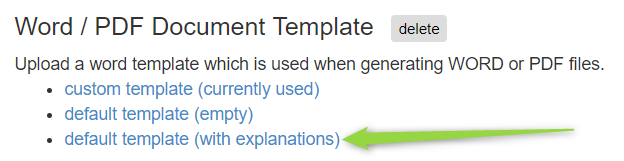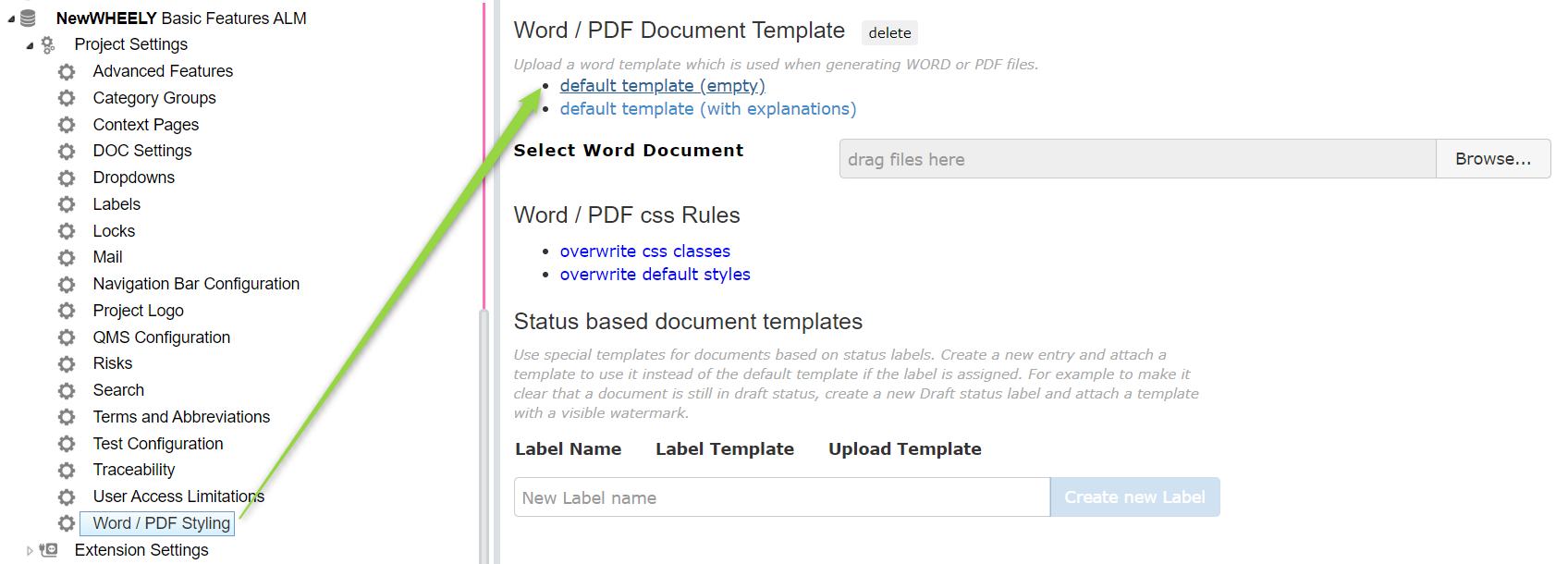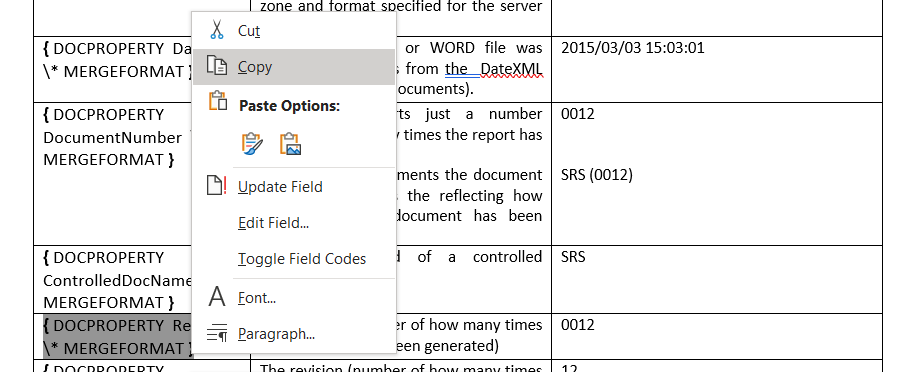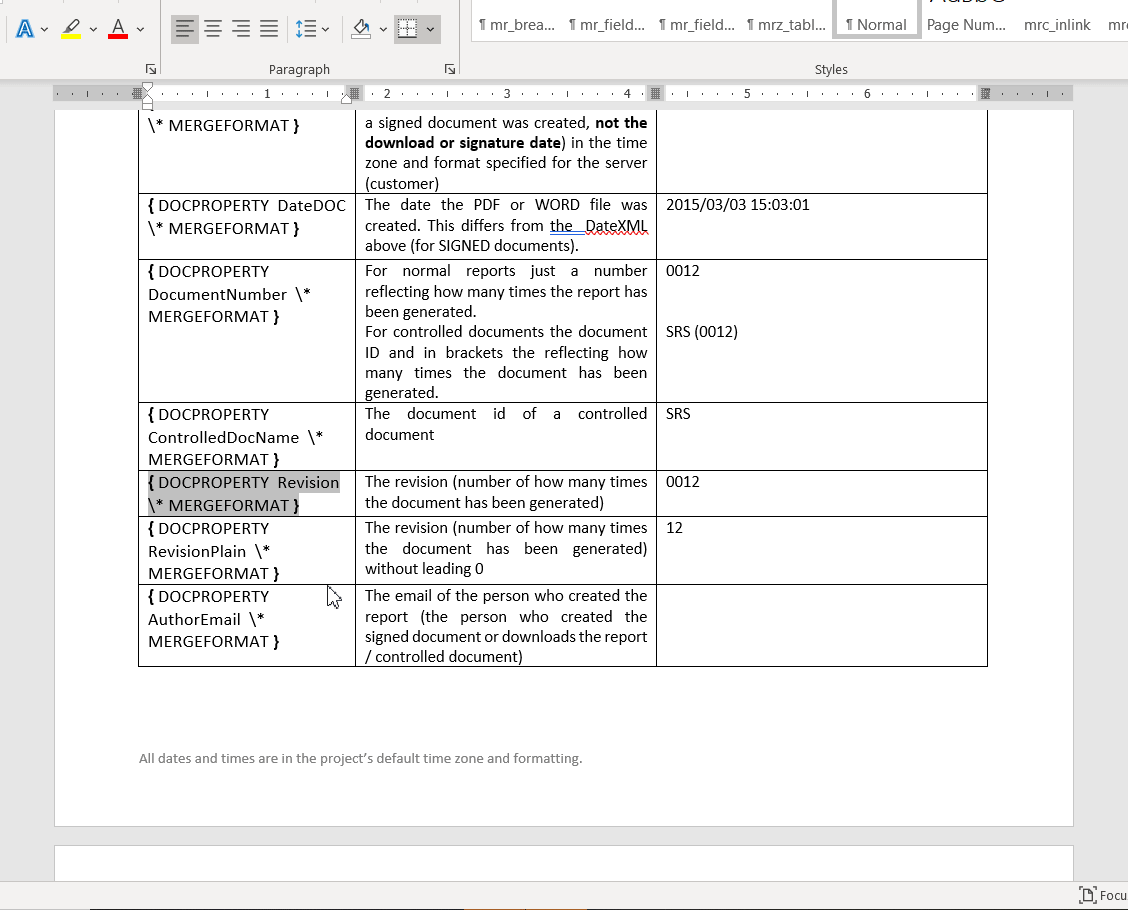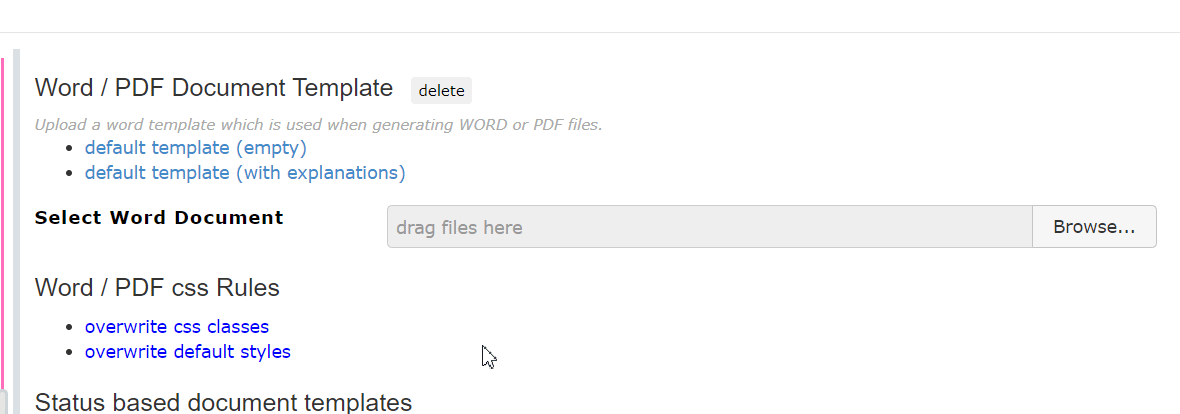How to remove the Document Number from the header of my documents?
In Matrix Requirements application, the default template for documents can be replaced by a tailored one. You can adapt the logo, the information that appear in the header, the layout etc.
The information shown in the header is composed by macros, the information regarding the list of macros that can be used is downloadable here (Project Settings - Word / PDF Styling):
In the following steps, we show you a specific example of removing the DOC number of the header:
STEP 1: Opening the template
You open the Word template you're using by clicking on the blue link
STEP 2: Visualize the macros
When the Docx file is opened, press "ALT+F9" to open the Macros
STEP 3: Copy the relevant information
If you want to replace the Document number, replace the macro with a new one.
The list of possible macros can be found in the last blue link in the Word / PDF styling settings "default template (with explanations).
Copy the desired macro from the explanatory document:
STEP 4: Insert the new macro in the template header
Paste it in the official template document:
STEP 5: Save your template
Press "ALT+F9" to remove the visualization of macros and Save your new template on your computer:
STEP 6: Add the new custom template to be used by the system
You can now click on Browse or drag and drop your new template to the box to upload the new custom template.
It'll be added on top and that's the template used for any new download of new Word/PDF documents: