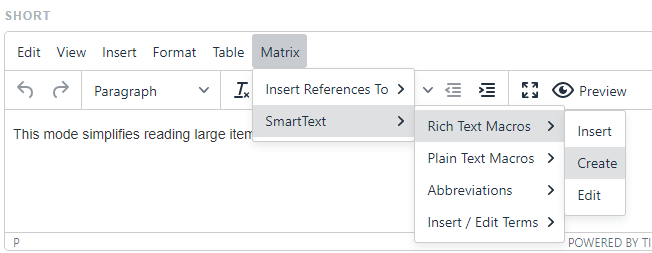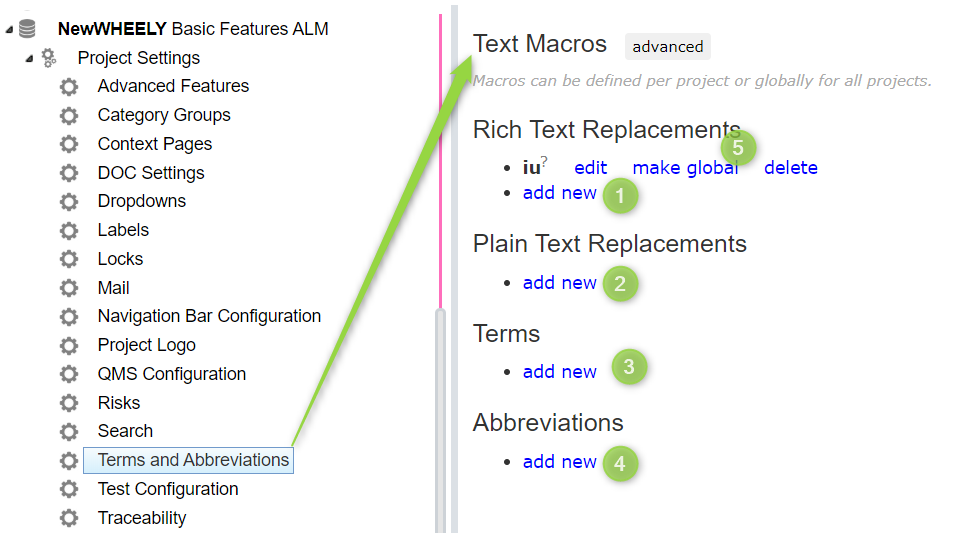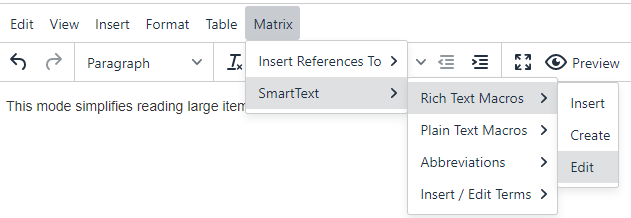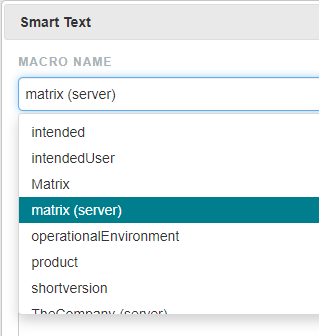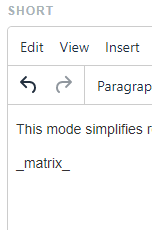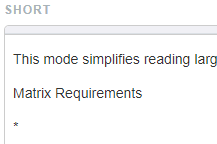Smart Text / Text Macros / Terms and Abbreviations
Note: for the legacy editor see Smart Text / Text Macros / Terms and Abbreviations
Smart text blocks help you to keep consistent and organized. There are 4 different types of smart text
- Plain Text
- Rich Text
- Terms
- Abbreviations
These can be defined to be visible in the project only or for all projects in your company (global definitions).
Creation
Creation in client
You can create new definitions while editing a rich text field through the smart text icon in the tool bar.
Creation within administration client
In the administration client you have a tab which allows you to enter project and global definitions.
In each project settings, you can easily add, edit or delete macros such as:
- Rich Text Replacements (1)
- Plain Text Replacements (2)
- Terms (3)
- Abbreviations (4)
You also can decide to make a project related macro global and accessible for any project (5):
Editing smart text blocks
You can edit smart text blocks through the same menu
Note: if you edit a smart text definition which is defined for the server (Global definition) rather than for the project, it will create a copy for the project which overwrites the server.
Deleting smart text blocks
You can delete smart text definitions in the administration client
You will be warned if you try to delete a definition which is still in use
Inserting smart text blocks
You can either insert the definitions through the menu in the editor or by directly typing the macro name in the editor.
While editing the macros look like this:
Once saved or once the edit mode has been closed using the preview button () actual replacement text is rendered with a * behind.
If you hoover over the * inserted afterwards, you will see the definition.
The * will not be rendered in created documents or reports
Different types of smart text
Rich Text
Rich text macros will replace the macro by a snippet of rich text (which can also contain formatting an images)
Plain Text
Plain text macros will replace the macro with simple plain text without formatting. These plain text macros can also be inserted and used as Microsoft word fields
Abbreviations
Abbreviation macros will replace the macro with an abbreviation of a term, e.g. you can define a macro _fda _ which will be rendered as FDA in the documents. The definition FDA will say Food and Drug Administration.
You can include a list of abbreviations in your controlled documents (see Terms and Abbreviations)
Terms
Term macros will replace the macro with an abbreviation of a term, e.g. you can define a macro _validation _ which will be rendered as Validation in the documents. The definition of Validation will for example say "Validation means confirmation by examination and provision of objective evidence that the particular requirements for a specific intended use can be consistently fulfilled."