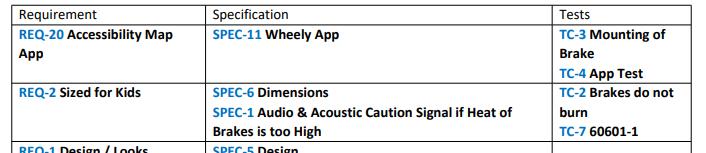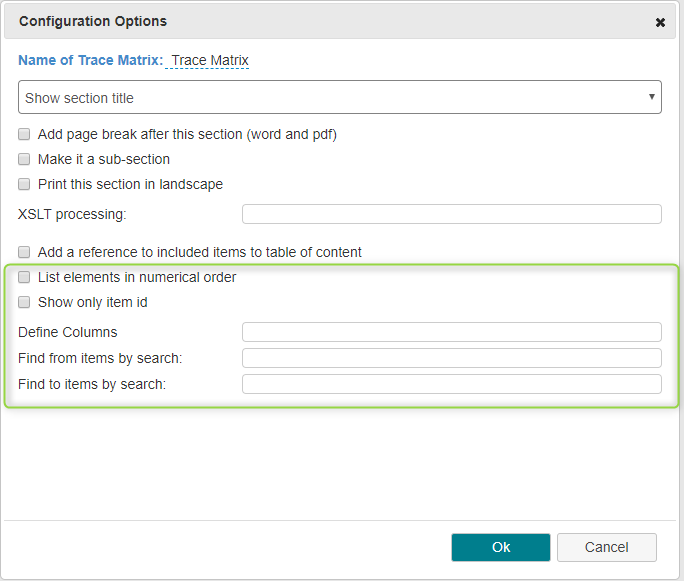Trace Matrix
This section type allows you to show the relations between some items in some categories and some others in some other categories, jumping over the intermediate categories if needed
Options
See also Changing the layout of document section and Item Selection By Search.
| Option (defaults in bold) | Effect |
|---|---|
| List elements in numerical order | Sorts the items by numerical order instead of tree order |
Show only item id | Only shows the item Ids, not the titles |
| Define Columns | See below column definition |
Column definition
If "Define Columns" stays empty the columns are filled as follows:
- the first column contains one row for each item from "Select Source Items"
- for each other category selected in "Select Target Items", one column is added. All selected target items with a downlink (over one or multiple layers) from the source are shown.
- For example if you have the following traceability
- REQ-1
- TC-1
- SPEC-1
- TC-2
- and you select all requirements as source and all test cases as target the table will show
| REQ | TC |
|---|---|
| REQ-1 | TC-1 (from the direct downlink) TC-2 (though the SPEC-1) |
Using the "Define Columns" field you can in more detail specify what to put in the target columns: e.g.
this,TC,SPEC-TC
defines 3 columns:
- this: shows the selected source items (here in the first column)
- TC shows all the TCs which have a direct downlink from the source
- SPEC-TC shows the links from the REQ, through a SPEC
it's important to specify the complete path when defining the columns explicitly, e.g. for the example this,TC,SPEC-TC the two columns with test cases will show different tests.
So for the example above you'll get
| REQ | TC | SPEC-TC |
|---|---|---|
| REQ-1 | TC-1 | TC-2 |
Using the"Define Columns" field It is also possible to show uplinks, using column definitions followed by up.
For example if you select the SPEC as source item and REQ and TC as target item you can configure the columns like this
REQ-up,this,TC
and it will create the following trace table
| REQ | SPEC | TC |
|---|---|---|
| REQ-1 | SPEC-1 | TC-2 |
Defining Column Headers
You can also define the headers of the tables if you define the columns as described above:
Assume you defined the columns as
REQ-up,this,TC
In order to change the headers, you can prefix each column definitions with a Column Name separated by | from the column definition, e.g.
Requirement|REQ-up,Specification|this,Test Case|TC
which will render
| Requirement | Specification | Test Case |
|---|---|---|
| REQ-1 | SPEC-1 | TC-2 |