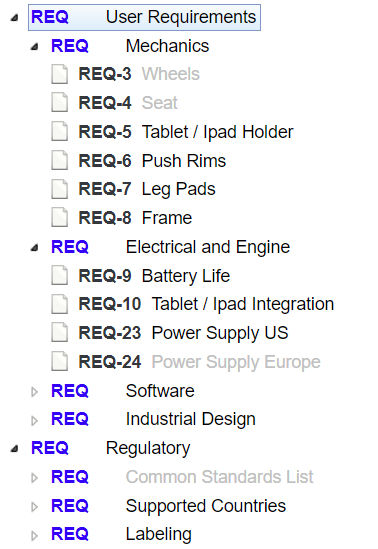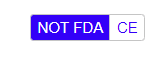Filters
Instead of relying on the item name or description, the use of labels has the advantage that you can very easily filter the project tree to show only one variant of the product. The filter is in toolbar in the top:
You can simply click on the label to turn on the filter. For example with the FDA filter turned on, the item tree might look like this (you can also hide all items which do not match the filter), the greyed out item title don't have the FDA label set:
If a label does not apply to a category, the filtering is ignored for the category. If several filters are selected, only items that have all respective labels set are matched.
You can also filter the tree to show only items that do not have certain labels set. To do so just double click the filter: