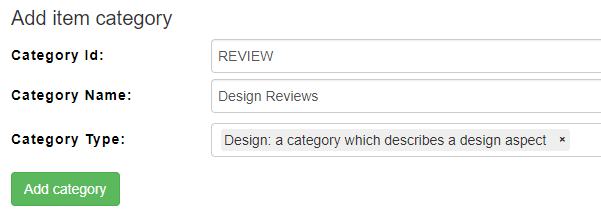Configuration Review Controls
REQUIRES 'REVIEW' MODULE
The review control can be used to document (design) reviews for items by one or more team members.
Setup of Review Category
- create a new category, e.g. REVIEW
- add a Design Review Table (reviewControl) and configure it as described below
- (optional) add a text field, allowing the manager to describe what should be reviewed
- (optional) add a task field to link with Jira or other issue tracking tools
- (optional) define a label to lock reviewed items
- (optional) define labels to represent the review state/result (→ see below)
Configuration of the review control
The following options exist
General Settings
- show version number of reviewed items
If you check this option, the review table will show the item ids and the version number of reviewed items, otherwise only the item id. - append new comments at end of comment list
By default comments of reviewers are add in such a way that newest comments for a review of an item show in the top - annotate with comments directly inside the reviewed content
review result dropdown
By default the review options are defined in a project wide setting called dd_reviewOptions. This setting defines which results a user can select when reviewing an item.
The review results needs to have at least 3 options (Passed, Failed and Todo). There could be more, e.g. "passed after spelling fixes". The drop down options need to be in groups indicating what any option 'means', There must be 3 groups: passed, failed, todo.
Connection to task management tool
This optional section allows you to connect to an ticketing system (e.g. Jira) to easily create review tasks for the reviewers
- button name: name of button in UI to create tasks
- users (empty for all): name of uses who can create task (by default everybody can)
- task plugin id: internal id from matrix for the plugin connecting to the task management system, e.g. 212 for Jira Cloud
- project id: of project in task software
- ticket type: type of tickets to create
- task description: title of tickets to create
Actions to lock
This optional section allows to configure a label to be set to all items in the review table independent of the review state (e.g. to disable editing for them)
- button name: name of button in UI to lock items in review table
- users (empty for all): name of uses who can create task (by default everybody can)
- lock label: label to set when button is pressed
Actions to set progress labels
This optional section allows to configure labels to be set to all items in the review table, depending on the review state
- button name: name of button in UI to lock items in review table
- users (empty for all): name of uses who can create task (by default everybody can)
- passed items: label to set for items which have an overall status of passed (all reviewers chose passed as result)
- failed items: label to set for items which have an overall status of failed (at least one reviewers chose failed as result)
- to do items: label to set for items which are not passed / failed.
Send mail
This optional section allows to configure a button to send emails to tell people that there are pending reviews
- button name: name of button in UI to send emails
- users (empty for all): name of uses who can create task (by default everybody can)
- subject: subject of email