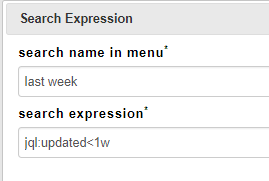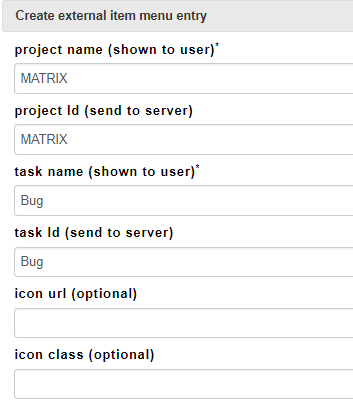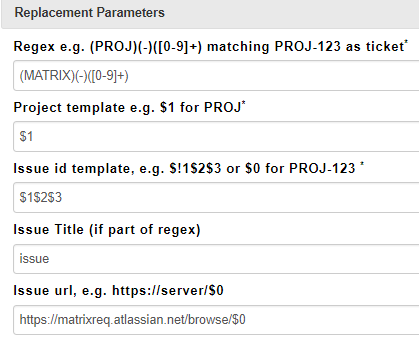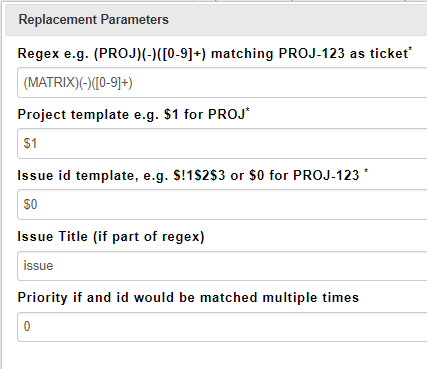Jira Integration
The following settings need / can be provided (example for JIRA clouds and JIRA server)
The settings differ for each extension, depending on the capabilities of the external tool. For JIRA clouds you need to install our (free) add-on on the Atlassian Marketplace
| Setting | Explanation | Example (JIRA clouds) | Example (Jira server) |
|---|---|---|---|
| JIRA base URL | The url under which JIRA is accessible in a web browser | https://YOUR_COMPANY.atlassian.net | http://server.mycompany.com:8080/jira |
| JIRA REST API URL | The rest URL of the JIRA API, will normally be the the JIRA base URL with a appendix /rest/api/2 If you have a Jira server < 7.0 beware of this: https://community.atlassian.com/t5/Answers-Developer-Questions/How-do-I-install-or-enable-the-Jira-REST-API/qaq-p/536234 | https://YOUR_COMPANY.atlassian.net/rest/api/2 | http://server.mycompany.com:8080/jira/rest/api/2 |
| List of JIRA Projects | A comma separated list of JIRA projects (without space) that our server should use | PROJECTX,PROJECTY | |
| JIRA user | The login name of a user in JIRA with access to the projects | na (we don't need that for JIRA clouds) | matrixuser |
| JIRA user's password | The password of the above user | na (we don't need that for JIRA clouds) | thesuperpasswordnoonewilleverfindIthink |
| Allow empty search expressions | If the external tool can handle searches for empty strings (and returns something useful) this can be enabled by ticking this option. | off | |
| run default search when opening search dialog | If there are quick searches defined (see below), the first quick search can be run automatically when opening the link with existing issue dialog. | (default) off | |
| Quick searches | This allows to add searches to the dropdown in "link with existing tickets' dialog. These searches are forwarded to the external tool, so for example they can contain jql expressions if the external tool is JIRA. | ||
| External Ticket Creation Configuration | This section needs to have at least one entry inside - for JIRA it must be a list of all projects / issue type for which a user can create tickets. For others like github which does not have this concept, you need also to add an entry, but the project id and type id can stay empty. | ||
| Regex definitions to detect references to external item identifiers | These regex expressions are used when you want to refer to a ticket somewhere in a full text box. You can just type a ticket id which is matched by the rule and it will be replaced by a hyperlink to that ticket. For this to work the regex must build different matching groups allowing you to extract the information needed to build the links, e.g. (PROJ)(-)([0-9]+) would matching PROJ-123 returning 4 matches
Using $0 to $3 you can than build the strings, defining the project, issue id and url. e.g. the url could be which would use to create the hypelink | ||
| Regex definitions to detect references to external item urls | These regex expressions are used if you drag and drop an extranl link to a website into the task attachment control. If the dragged url matches the regex, a link between the matrix item and the external item will be established. Works like the other regex tools (see above). |
Webinar:
Look at the recorded webinar on Jira Integration: (direct link here)