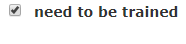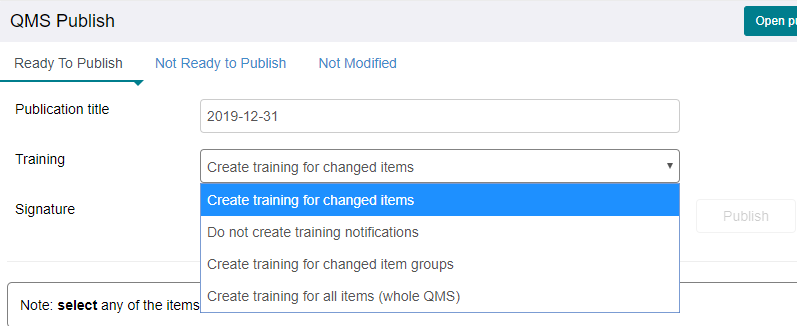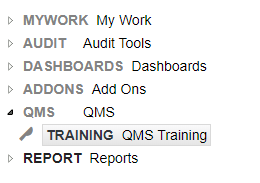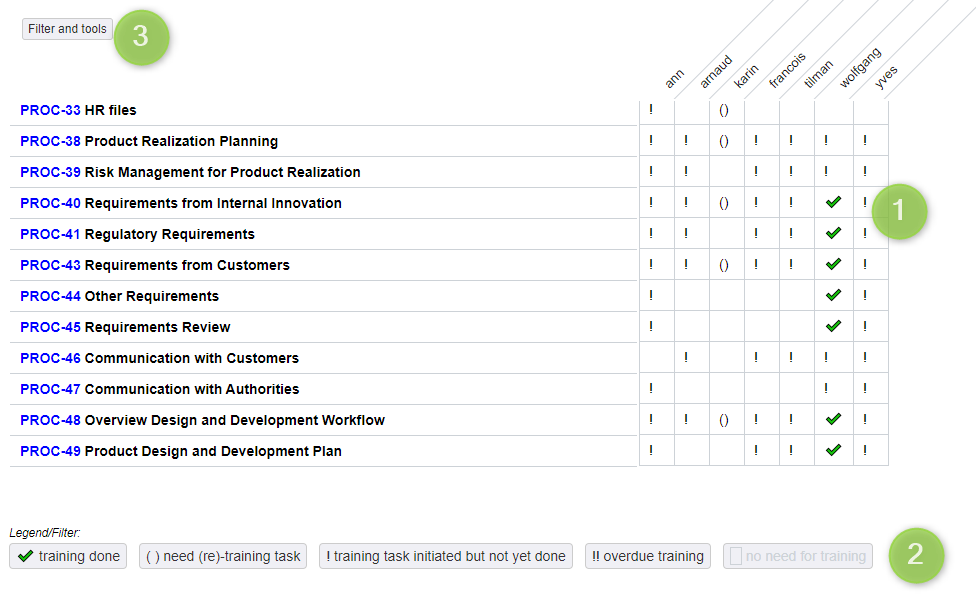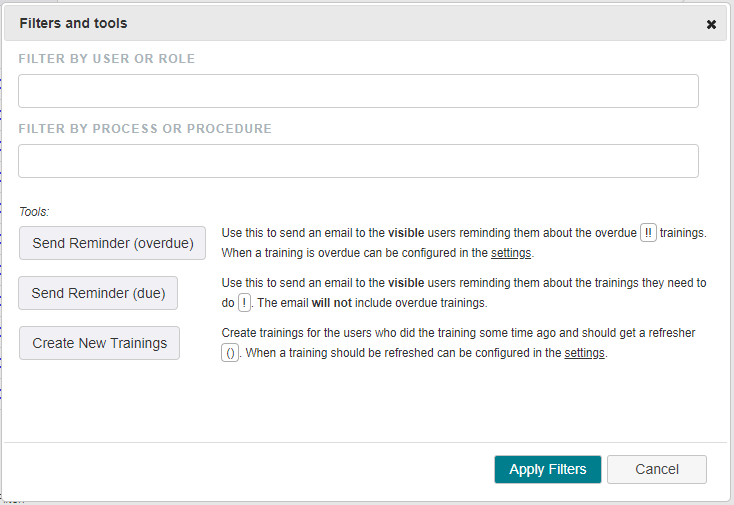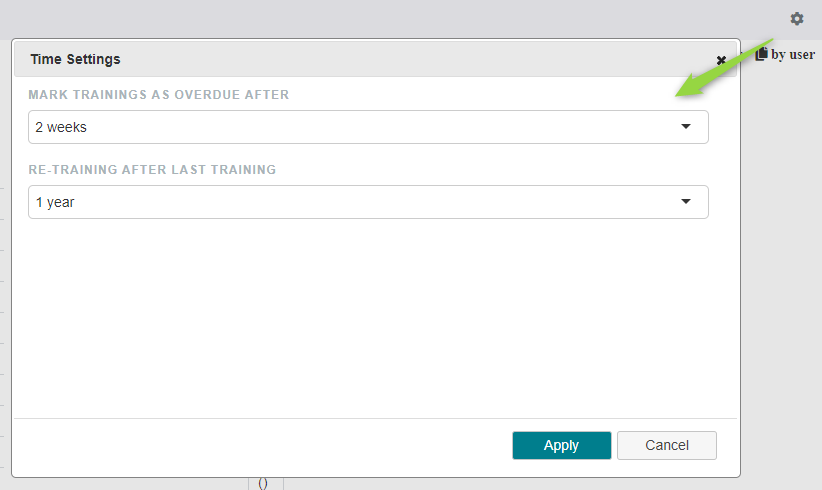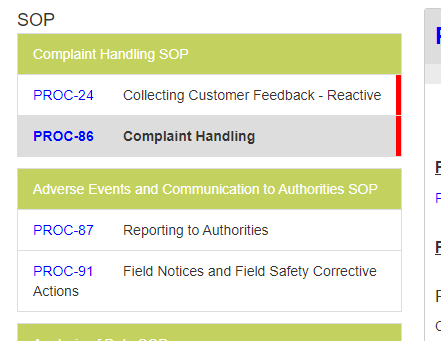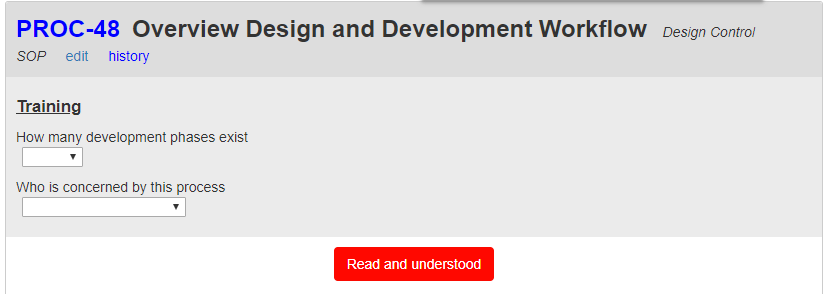QMS Training Module
The training module allows you to define trainings for your procedures and /or work instructions.
Configuration
The training field can either be a table with multiple choice questions or just a text field. In both cases the field needs to be attached to the the process or work instructions and have the property contains training questions checked.
In case it is a table with training questions, it needs to be configured in a specific way
Besides the training content you also need to define who needs to participate in the training, this can be done by checking in the user selection controls (e.g. the affected by) the needs to be trained.
Creating the training
While publishing
The trainings can be created when you publish your QMS:
There are four options
create training for changed items (default): this will create a training for a procedure or work instruction if there was a change to it
do not create training notifications
create training for all changed item groups: this will create trainings for all groups (e.g. design control) processes, even if only one was changed
create training for all items
In the QMS training dashboard
In the dashboard you can see who has which training status (1) and filter the view by the status (2) or by users or process names (3).
Once you filtered the view you can send reminder emails or create new trainings through the tools dialog (3).
You can modify when a training is considered overdue or when a re-training should be done by clicking on the setting button.
You can also copy the visible training information by clicking on one the copy buttons in the top right and than paste it in another document.
Trainees
Trainees can see which processes and work instruction they need to be trained in the published QMS by looking for a red bar in the list of processes.
Once they click ion such a process they either get a simple Read and Understood button - if there is no training text or question defined
Or they can also see the training text and questions (which need to be answered correctly before continuing)
Webinar:
Look at the recorded webinar on Training Management: (direct link here)